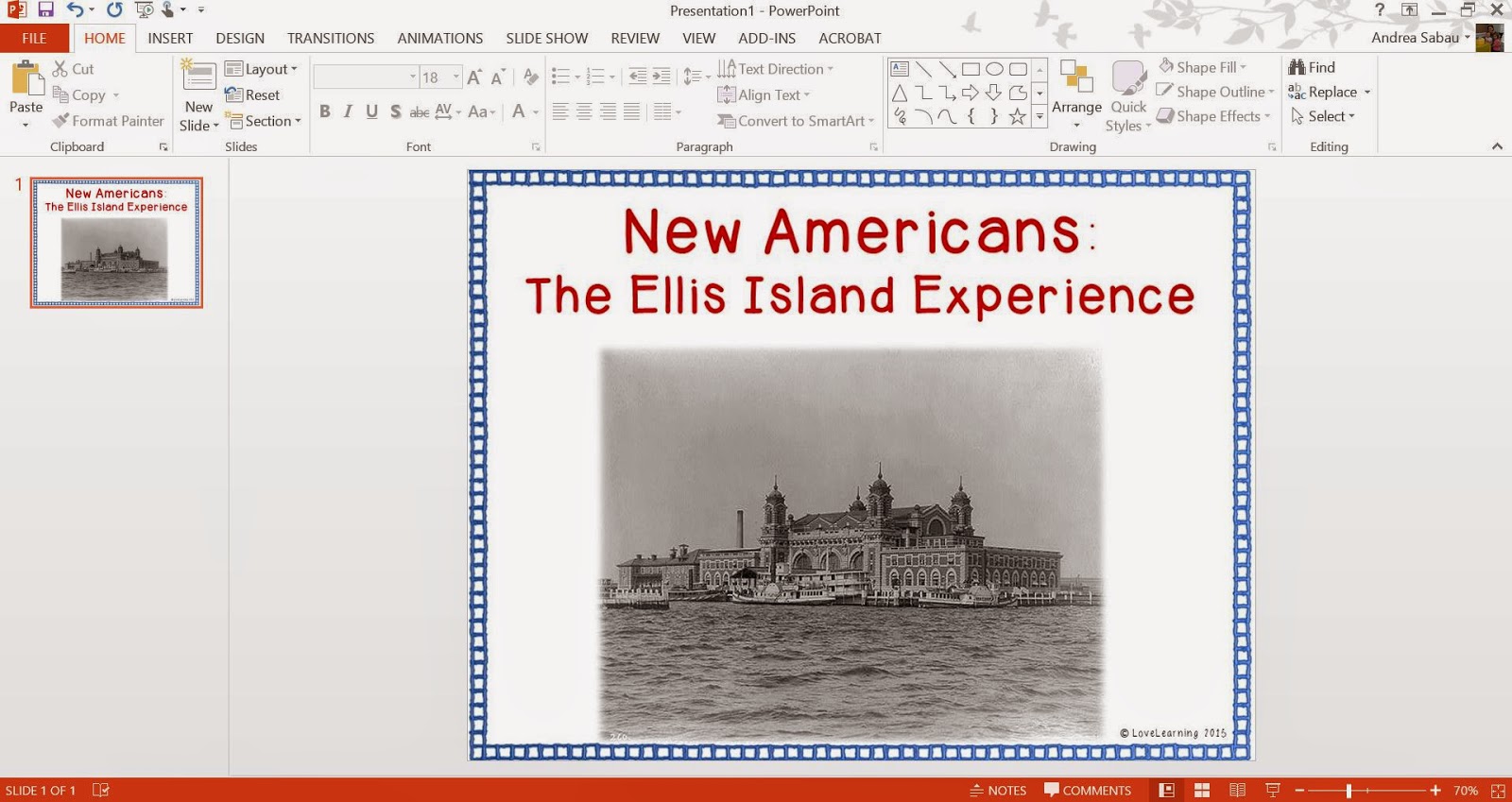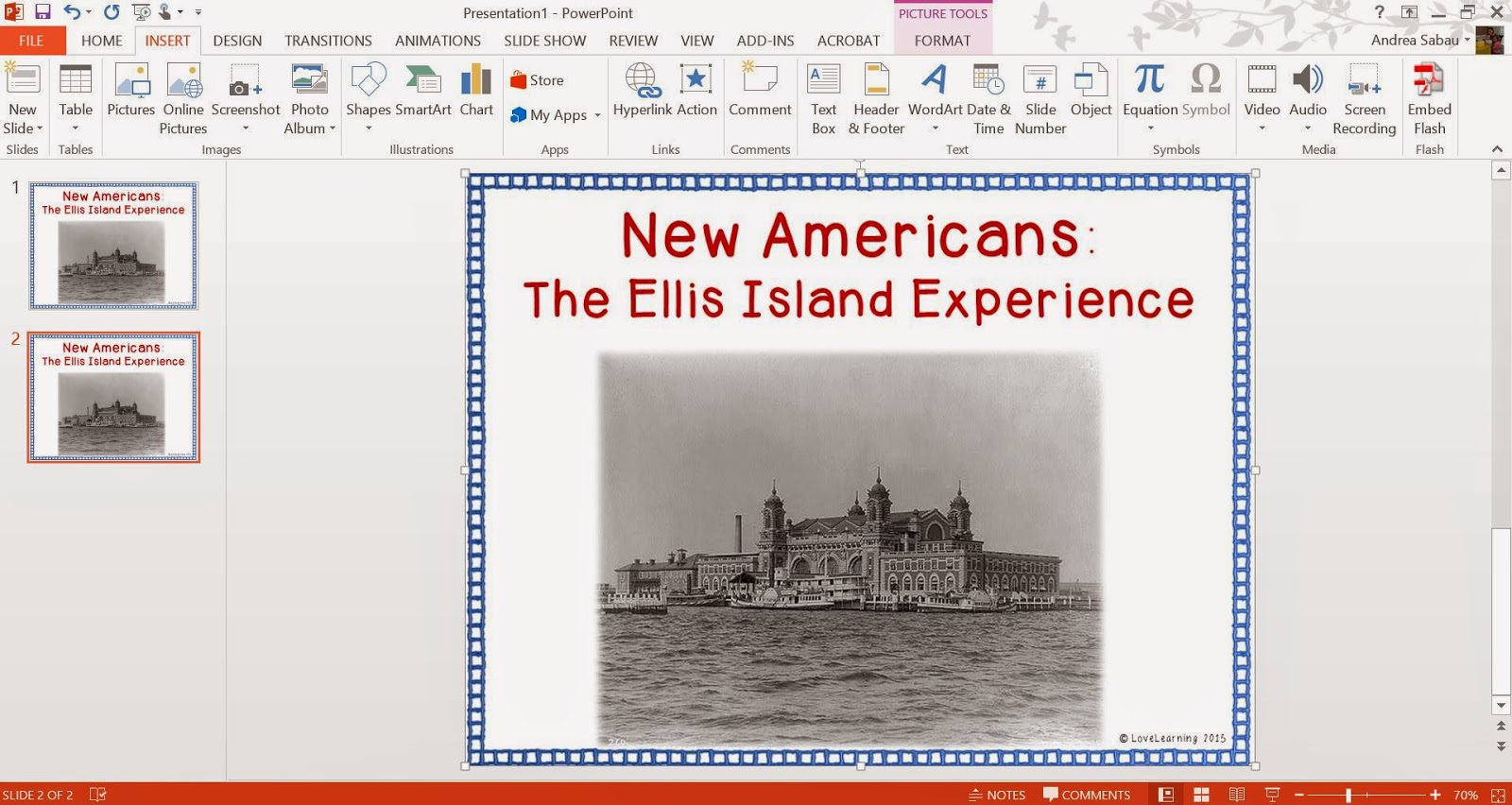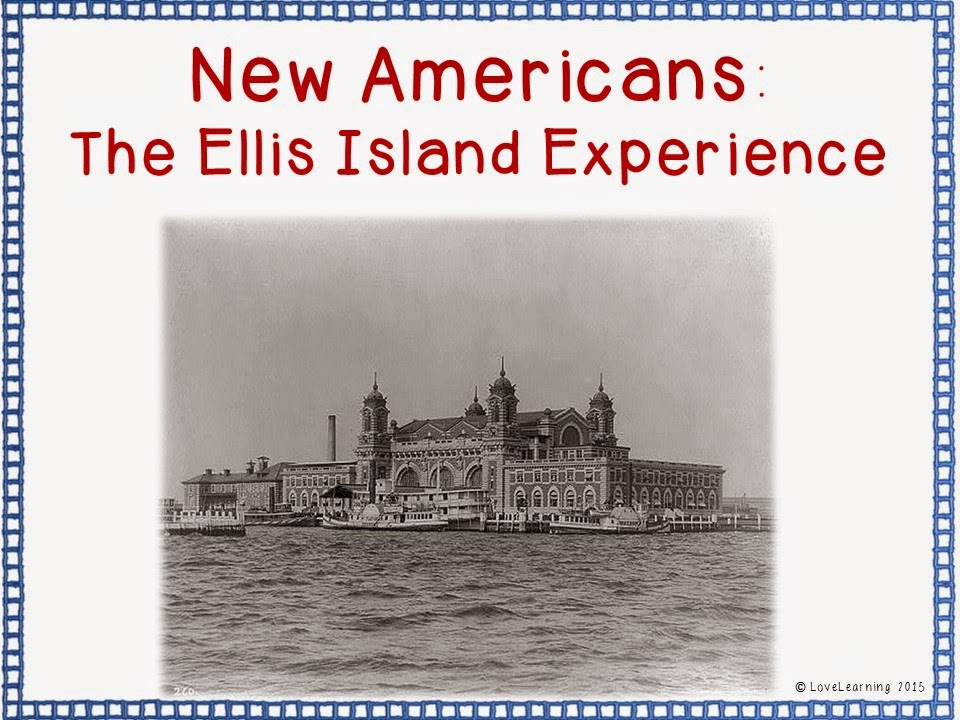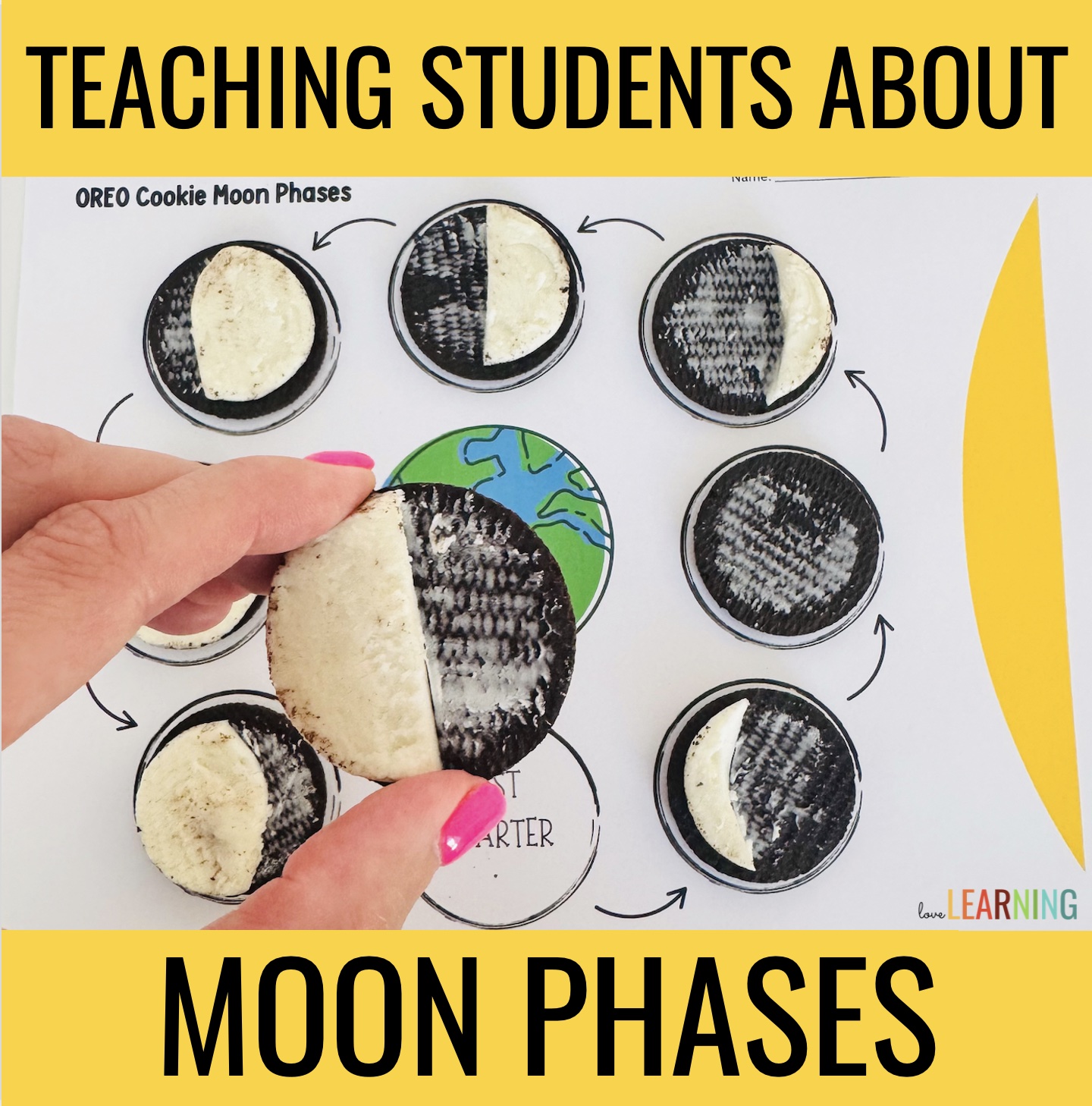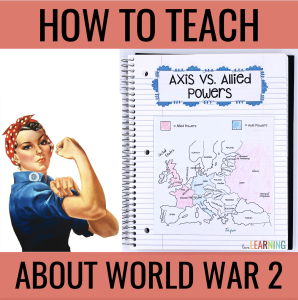Welcome to my first blog post ever! I am just a little bit excited!
Quick background on PowerPoint presentations – I LOVE teaching with them! I add pictures, videos, and website links to mine in order to keep kids engaged in my lesson.
When I started selling some of my lessons on TPT though, well….I ran into a dilemma. The presentations are not easy to secure.
I can hear a few teacher friends now: all you have to do is save the lesson as a show! Unfortunately, a simple “save as” overrides that. Same goes with “read only.”
So what is a TPTer to do?
Here is what I have been doing. Not sure it’s the best way, but it makes sense to me!
1. Before I begin a presentation, I insert a background that I like and then add my copyright to the bottom.
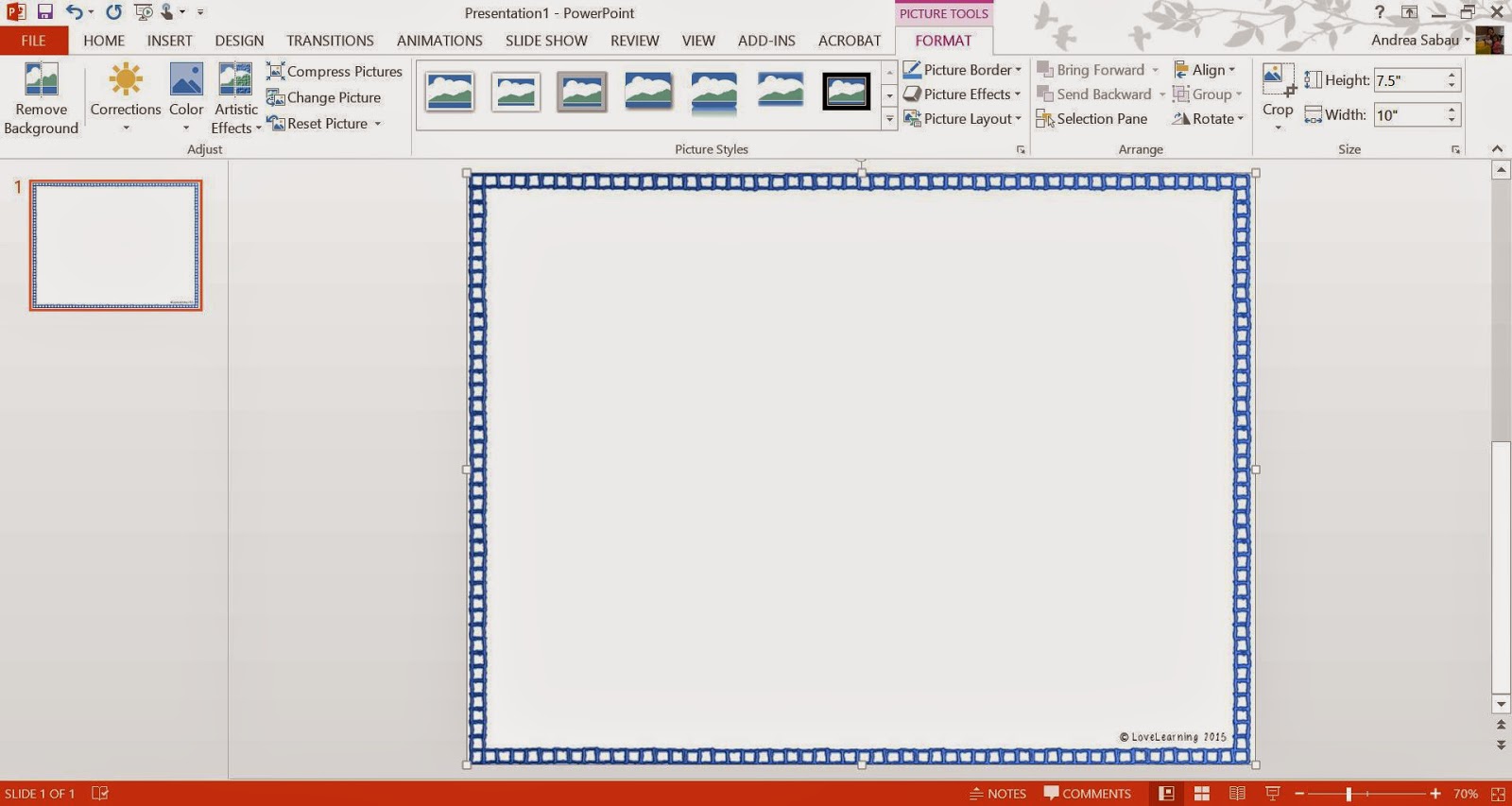
2. Then, “save as” and click on JPEG. This will save the slide as JPEG images.
3. You can then re-insert this JPEG images as the presentation’s background. This way, your copyright appears on all the slides. Even if the purchaser wants to insert another slide into your presentation, your logo will still appear. I was pretty proud of myself for thinking of that all on my own(!)
4. Go ahead and create your lesson now!
5. Once your lesson is complete, you will need to save the ENTIRE presentation as PNG files. Simply click on “save as” and then “save as type” and choose PNG.
PNG files are higher resolution and look much better than JPEG images.
6. Before you do anything else, you will also want to click on “save as” and save this entire presentation as the original. You will have two copies: the original (which you will be able to edit) and the TPT version (which is not editable).
7. Now I insert as many blank slides as I need. If you have 30 slides in your presentation, insert 30 blank slides. I like to do this in the same presentation instead of a new file because I already saved the background with my copyright info on it (see step number 3).
8. Now, go to design: format background: insert picture from file, and choose your first PNG image. This will insert the image as the background of each slide which protects the image from editing.
9. Here are my two images. The first slide is editable, and the second slide is not.
10. After all of the slides are complete, I delete the originals and “save as” a TPT version.
There may be a faster or easier way in the future, but for now, I’m sticking with this!
Here is the final lesson {with scaffolded notes):